General Questions
You can download the installer here.
Examples of possible recordings:
- You play a video in your browser that cannot be downloaded e.g. because it's encrypted.
- Record how you beat the final opponent in your favorite game.
- Play the content from a DVD and record the film.
- Record a video chat or phone call with Skype.
- Record video for your parents showing you how to use a particular program.
Unfortunately there are few exceptions that explicitly block a recording. This includes, for example, Bluray player or some new browsers such as Edge or Chrome in connection with specially protected websites. You will only see a black area instead of the video.
Here's how to work around the problem:- To play videos or view a web page, use an alternative software, such as the built-in browser.
- play the video in a virtual machine (e.g. free VMWare player) and then use the virtual machine as the source for the recording.
Troubleshooting
Alternatively, you can reduce the amount of data by making the window to be recorded smaller, or directly reduce the resolution of your Windows system for recording.
- Then simply load the page in the built-in browser and play the video there.
-
For advanced users, there is another method that allows recordings with
Chrome, Edge and also video players:
Disable the graphics card driver during recording:
- Open the Windows Device Manager
- Open the Graphics Cards section
- Right-click on the graphics card used and select "Disable device".
- It will automatically switch to the standard graphics card driver, which cannot block recordings. Now you can play and record your videos.
- After recording, right-click on the graphics card used and select "Enable device".
Can't find your answer?
-
If you can not find the answer to your question in our FAQ section, please contact our
support.
- Support e-mail
- Contact Form